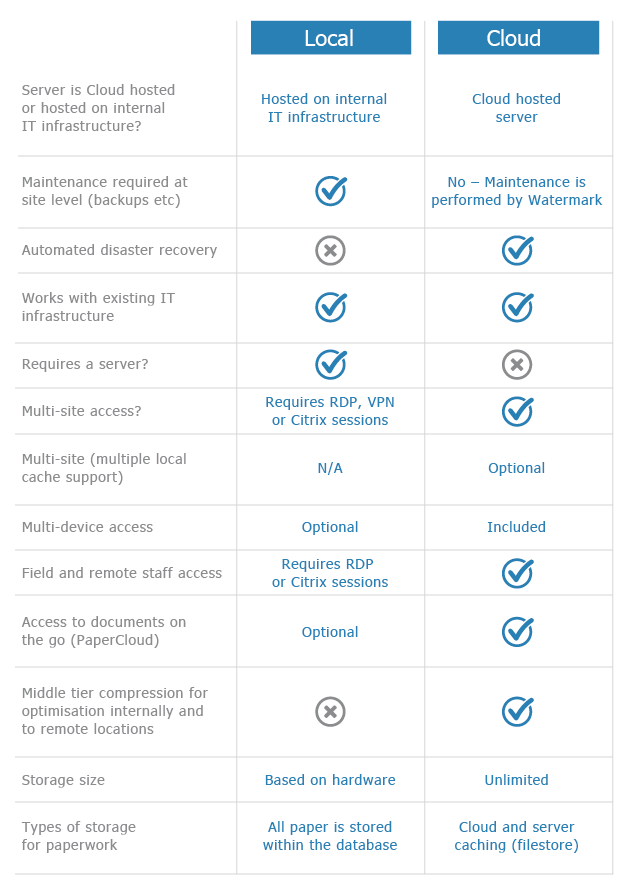Splitting Client Files
KB047 – The ability to split files in Volume
Large files can be split into smaller files. This can make files more manageable and also quicker to load. The split files are associated to each other using a Corporate Link. This provides a mechanism to jump from one split file to another. A file can be split multiple times into smaller files.
Please Note: The option to split files in Volume is restricted to Super Users only. For all other users this option will not be accessible.
1
Within Volume select ‘Edit’ and then ‘Split Files’.

2
Select ‘Search’ to locate the file which needs to be split.

3
The tabs contained in the file are listed in the left column. When a tab is selected, its rows are listed in the middle column. When a row is selected, the document boxes contained in that row are listed in the right column. Select which tabs, rows and document boxes are to be moved from the original file into the new split file.

Use the Tick All and Untick All buttons located at the bottom of each column to select all the Tabs, Rows and Document Boxes in each column.
4
Once the selection has been made, click the ‘Split Selection’ button.
Please Note: A file split cannot be undone so make sure the selections are correct and verified. If in doubt take a database backup before commencing with the split.

5
Confirm that you wish to proceed with the operation by selecting ‘Yes’.

6
The newly created split file will have the same name as the original file along with a sequential number appended to it.

7
Select ‘Link’ to view the Corporate Link from the split file to the original file. Double click on the Corporate Link to jump between the split files.