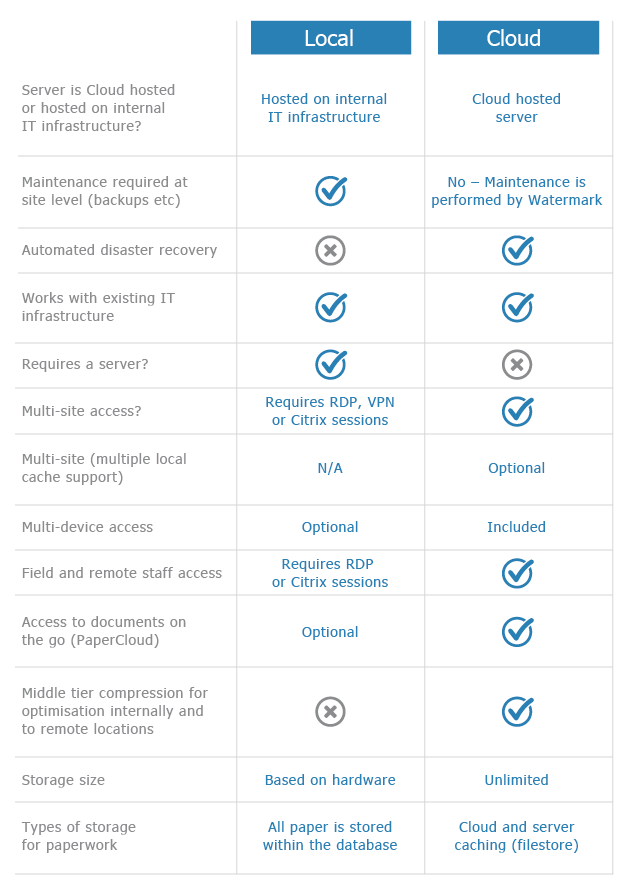Resource Issues in VMWare/VSphere
Users are finding that Volume is running slowly or even crashing when performing certain functions that require more resources (e.g. producing large VolumeAnywhere files). When looking at the server performance screen, Ram is showing 100% used but the process list does not match (i.e. according to what is showing as used, more memory should be available).
This is an issue that can occur when using a VMWare/ VSphere Virtual Server set up. The Virtual Server’s memory limit might be set lower than the amount of memory available for the virtual machine (e.g. the memory available is 4GB but the limit is set to 2GB). As a result, when the preset limit is hit, the Virtual Machine will report that the entire available memory is being used, despite the fact that it is not.

1
To resolve this set the limit to ‘Unlimited’ and the Virtual Memory will allow the entire memory allocation to be used.
2
To change the setting, open the VSphere Client

3
Right click on the Virtual Machine and then select Edit Settings.

4
In the Virtual Machine Properties console, click on the Resources tab.
5
Below the Limit slide bar on the right, there is a box titled ‘Unlimited’. Tick this box and click OK.
6
Check the Virtual Machine’s performance and you should now find that the entire memory allocation is available and showing the correct usage.