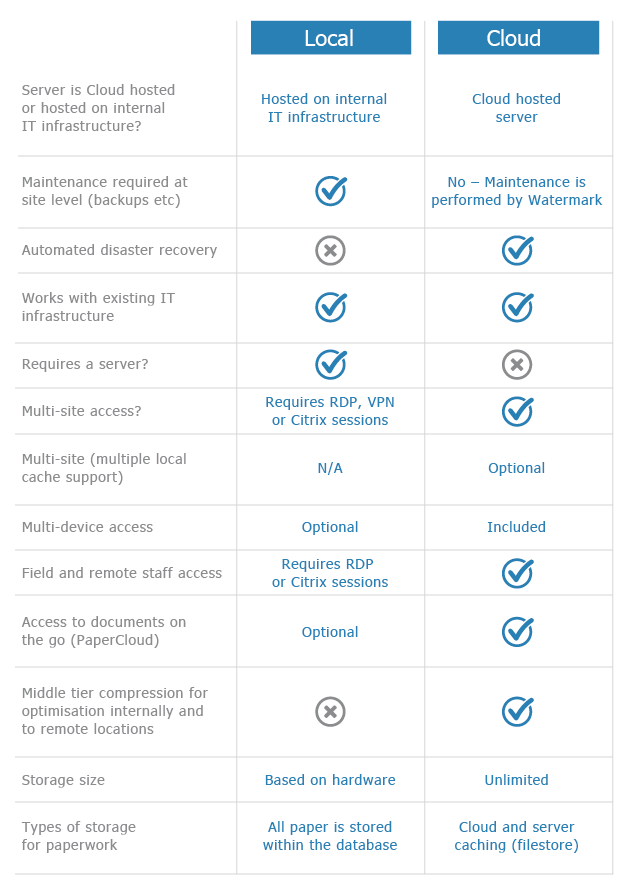Kodak i1220 Scanner Setup
This step-by-step guide is a quick reference on how to install and setup the Kodak i1220 scanner to work with Volume.
Do NOT plug the USB lead from the scanner into the computer before installing the Kodak drivers from the CD provided with the scanner.
Follow the instructions provided with the scanner on how to install the drivers from the CD or Kodak’s web site.
1
When the drivers have been successfully installed then power on the scanner from the mains and switch it on from the rear of the scanner. If the scanner is showing an error on its display switch it off then on again until a 0 or 1 is displayed. 0 means that the scanner is not connected to the computer.
2
Plug the supplied USB lead into the scanner and the other end into the computer. After the initial Windows configuration a 1 will be displayed on the scanner’s display. If this is not the case refer back to the installation notes that came with the scanner.
3
Once the scanner is successfully installed click on the Windows Start button, then All Programs, then Kodak, then Document Imaging and then Scanner Validation Tool.
The window below is displayed.

Select TWAIN and Kodak Scanner: i1210/i1220 and press OK.
4
This window will now be shown. Click on the first button to the left.

5
Next, click the Settings button in the bottom left.

Step 6
In the Compression list select (none).

7
Select the Adjustments tab. In the ‘Conversion quality’ select Normal (ATP).
Then click on the Device button in the bottom left.

8
Select the Multifeed tab at the top.

9
In the Sensitivity list select Medium. Then press OK to save the changes.

10
Press Yes

11
Leave the default name ‘My Default’ and press Save.

12
Press the first button to the left again:

13
Select the ‘My Default’ option in the list and move it to the top by repeatedly clicking the ‘Move Up’ button.

14
The ‘Setting Shortcuts:’ should now look like this.

Click OK and close the Kodak’s ‘Scanner Validation tool’.
15
Open Volume press the Add New Pages button (fourth one down on the left).

16
Press the Scanner Setup button in the bottom left of the New Page window.

17
The Setup Scanner Parameters window is shown.
On the left, under Colour Quality, select Medium.
On the right, under Scanner’s Interface, select ‘Hide using its ADF’ and then click on ‘Select a Scanner’ in the top left to make sure the Kodak i1220 is selected.