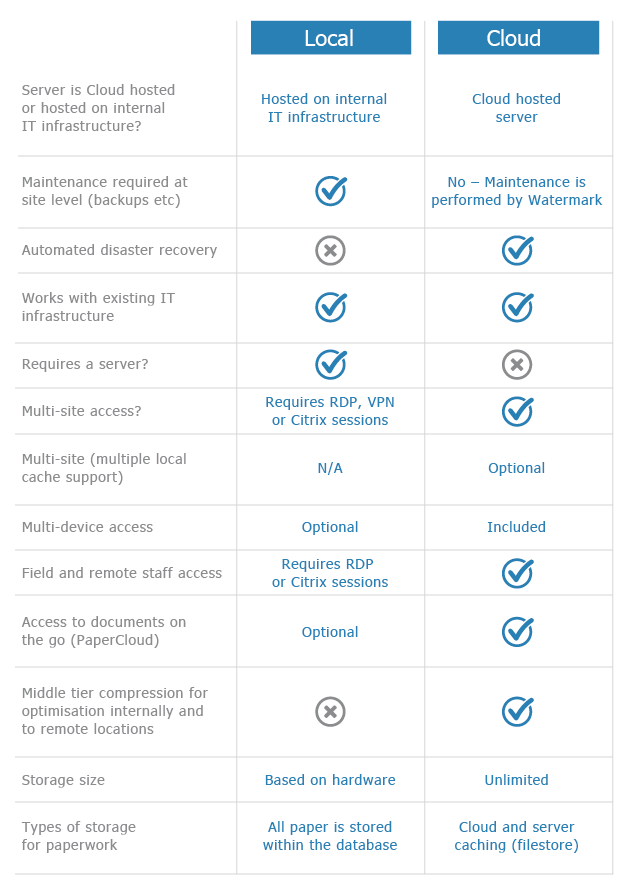Office Add-in enabled Per User (Multi User)
KB054 – Enabling Volume Office Integration on a multi-user environment
Volume Office Integration allows Office documents to be easily stored and modified within Volume. Depending on the organisation, only a specific set of users may require this functionality. This article details how this Office Add-in feature can be enabled and disabled for multi-user systems which share workstations.
Individual user accounts on a workstation may be configured manually, or a network Group Policy may be used to enable the Volume Office Integration functionality for a subset of users in a larger environment.
Remove the default option of ‘Enabled’ on a per system basis
This example is for a 32bit version of Office. The path will be slightly different for 64 bit versions. Delete or rename the “LoadBehavior” values from the following registry keys:
- [HKEY_LOCAL_MACHINE\SOFTWARE\Wow6432Node\Microsoft\Office\Outlook\Addins\OI_volume.CoOI_volume]
- [HKEY_LOCAL_MACHINE\SOFTWARE\Wow6432Node\Microsoft\Office\Excel\Addins\OI_volume.CoOI_volume]
- [HKEY_LOCAL_MACHINE\SOFTWARE\Wow6432Node\Microsoft\Office\Word\Addins\OI_volume.CoOI_volume]
This will prevent Office applications installing the Volume add-in by default.
Manually re-enable the Add-In on a per user basis
Create the following keys:
- [HKEY_CURRENT_USER\Software\Microsoft\Office\Outlook\Addins\OI_volume.CoOI_volume]
- [HKEY_CURRENT_USER\Software\Microsoft\Office\Excel\Addins\OI_volume.CoOI_volume]
- [HKEY_CURRENT_USER\Software\Microsoft\Office\Word\Addins\OI_volume.CoOI_volume]
Add a DWORD value called “LoadBehavior” to each key, set its value to 3.
The add-in will be installed when the Office applications start.
Using Group Policy to re-enable Office Integration on a per user basis
- If one doesn’t exist, create a security group for the users who require the Volume Office Add-In to be enabled.
- Create or edit a Group Policy object for the users that require Volume Office Integration.
- Navigate to User Configuration, Preferences, Windows Settings, Registry
- Right click and select New, Registry Item.
- Set the following options:
- Action: Update
- Hive: HKEY_CURRENT_USER
- Key Path: Software\Microsoft\Office\Outlook\Addins\OI_volume.CoOI_volume
- Value name: LoadBehavior
- Value type: REG_DWORD
- Value data: 3
- Open the Common tab and select the options:
- Run in logged-on user’s security context
- Item-level targeting
- Click Targeting and select the appropriate security group.
- OK the Registry Item properties.
Repeat the above steps, or copy and edit the item for the following Key Path names:
- Software\Microsoft\Office\Excel\Addins\OI_volume.CoOI_volume
- Software\Microsoft\Office\Word\Addins\OI_volume.CoOI_volume