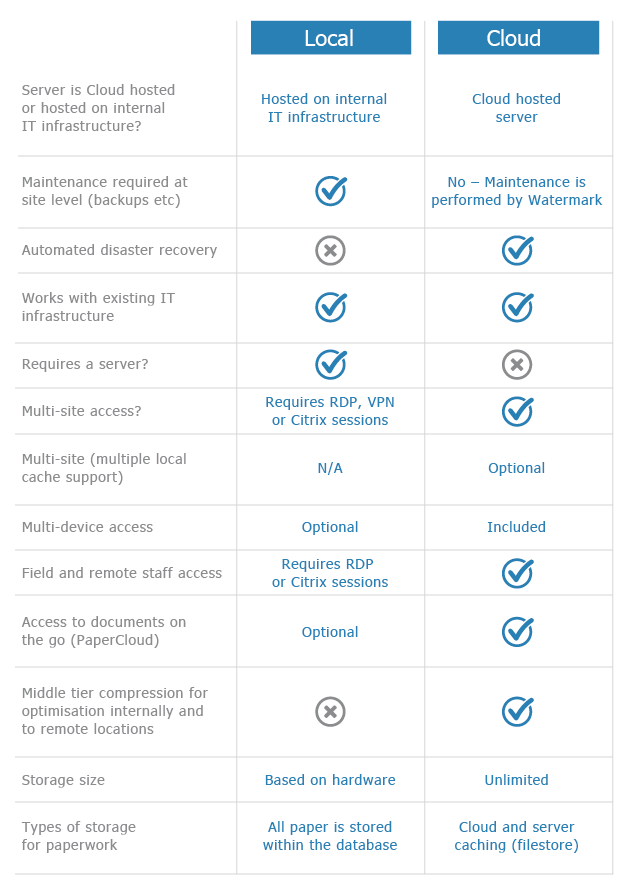Virtual Printer Quality Settings
KB050 – Adjusting the image quality of the virtual printers
Two virtual printer drivers are installed with Volume to allow documents to be printed directly into Volume. A printer driver labelled ‘volume’ is installed to print documents in black and white and another printer driver ‘volume in colour’ is installed to print documents in colour.
It is recommend to print documents in black and white as colour documents are larger in size causing them to take up more database space and take longer to view. However an issue may occur when printing colour documents into Volume using the black and white printer driver ‘volume’. The process of converting the colour documents into black and white may cause a dithering effect which can make the document unreadable.
To resolve this issue, the colour printer driver ‘volume in colour’ quality setting can be adjusted to make the image smaller whilst still retaining readability. The document can then be printed using the ‘volume in colour’ driver without the document becoming too large in size. This setting has a dual purpose as it also adjusts the scanner image quality as well as the virtual printer’s quality.
1
Click on the ‘Scan and Add documents’ icon in Volume.
![]()
2
Select Scanner Setup.

3
The Colour Quality settings can be set from High to Low.

A typical colour document printed in ‘High’ would be approximately 300KB in size, ‘Medium’ would be approximately 200KB in size and ‘Low’ would be approximately 100KB in size. For very complex images these figures may double or triple. Adjust the Colour Quality setting to make the image smaller whilst still retaining readability. It is recommended however to always make use of the black and white printer driver ‘volume’ when possible.