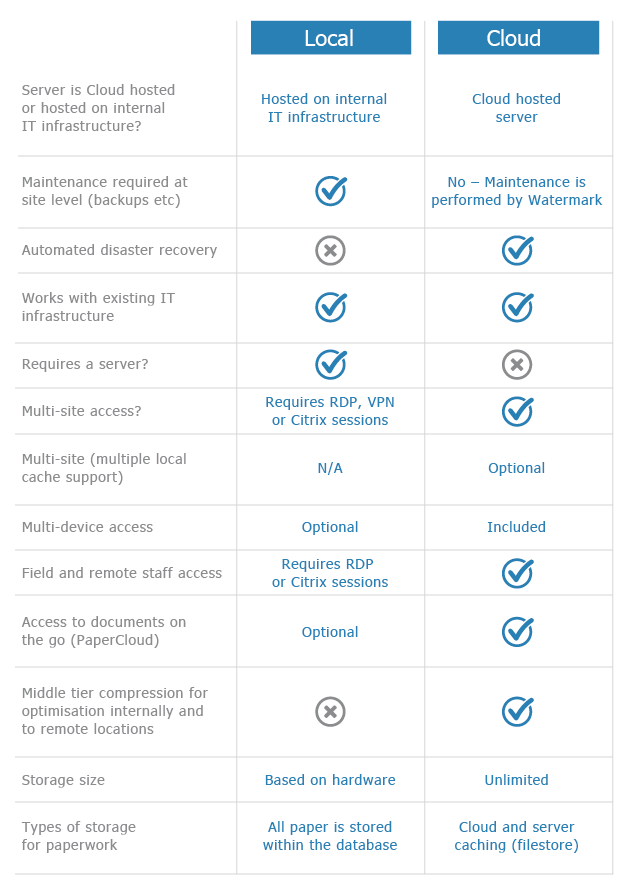Scanner Quality
KB044 – Adjusting the quality of the scanned documents
This article is only applicable to scanners that are locally connected to a PC via USB. The default resolution of a scanner in Volume is 200 DPI. This can be increased in Volume’s scanner configuration options.
1
Click on the New Page icon in Volume.

2
Select Scanner Setup.

3
Check the scanner instructions for the DPI settings supported by the scanner. Most scanners will cope with 200, 300 and 600 DPI. 200 DPI is recommended for most day-to-day scanning. Setting this value higher will create better quality scans but at larger image sizes. Adjust the DPI setting within the Setup Scanner Parameters window.

4
Scanner’s that are TWAIN compatible (as opposed to compliant) may ignore commands sent by Volume when scanning. For these scanners, the scanner’s settings will need to be shown for each scan so the DPI and other native scanner functions can be set manually.
To enable the scanner settings to be visible when scanning, select the option ‘Show using ADF’. The scanner settings will now be visible when scanning. Review the scanner instructions for more information on how to adjust the scanner settings.