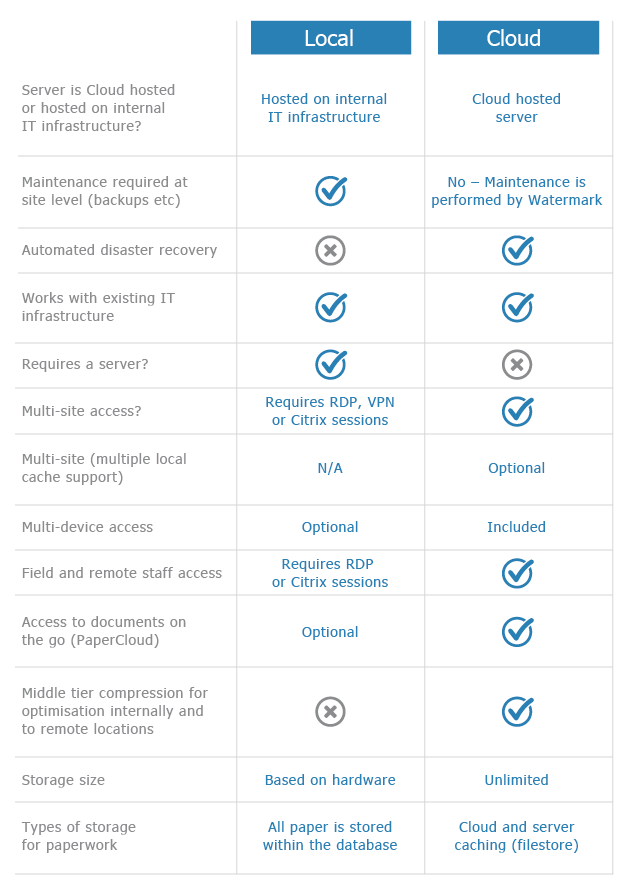Import Scanning Bureau Documents
KB028 – Importing documents created by a scanning bureau
This article details how to import TIF images supplied by a scanning bureau which has used software external to Volume to create the images.
Please Note: Only TIF image file types are supported. The TIF image file format must be a standard image type compatible with Volume. It is recommended that test images are produced before the scanning process begins to make sure the image type is compatible with Volume.
Scanned images are only supported with an accompanying CSV file: –
Filename, ID, First name, Surname, [Optional address: line 1, line 2, line 3, line 4, line 5], [Optional postcode]

Please note the following regarding the CSV file: –
- Address and postcode are both optional and one can exist without the other.
- ID is the Volume file ID and not the reference number.
- Group all the images for the same file ID together in the CSV file.
- Use 0 (zero) as the ID for new files.
- A path is not required with the filename.
- The CSV file should not have any headers.
- The CSV file needs to be saved with the prefix ‘WATERMARK_xxxx.csv’. The xxxx section can be defined by the user.
1
To locate the Volume file ID for each file, select ‘Reports’ and then ‘Mailing Lists’ to produce a complete file list from Volume. Each file listed in the report will includes its file ID.

See knowledge base document http://www.watermarktech.co.uk/knowledgebase/create-client-list for further information on how to do this.
2
Place the CSV file in the same folder as the TIF files.
3
Select ‘File’ and then ‘Import Data’

4
Select the CSV file to import and then click ‘Import’.

5
Specify the default Tab and Row that the documents are to be placed into.

Click ‘Import’ to begin the document import.