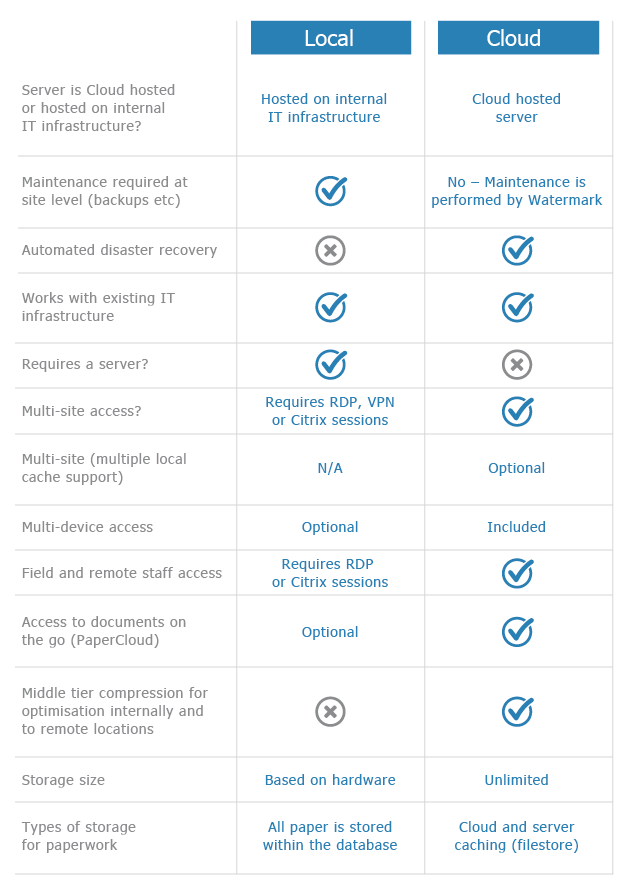Blank Pages Are Retained
KB007 – Configuration steps to configure a blank page threshold to remove blank pages
When a document is scanned, dragged & dropped or virtually printed into Volume each page created is measured by its size to test if it considered blank or not before being saved into Volume.
1
Click on an image inside a document box to view it full screen:
Its size is shown in kilobytes in the title bar. In the above example this image is 44KB in size.

When blank pages appear their size is larger than the ‘Blank page threshold’ previously set in Volume. The default size is 1.75KB. This value can be altered in the scanner setup window.
2
Select from the menus select ‘File’ then ‘New Page’.
Click the ‘Scanner Setup’ button.

3
The value is entered is in bytes. Divide it by 1024 to convert to kilobytes (KB).

Be aware that if the blank page threshold is set too high then genuine pages that contain information may be rejected as blank pages.
Usually when blank pages appear it is because the scanner’s settings require adjustment. If black lines appear on the page edges most scanners can trim the image’s edge by a couple of millimetres. Set ‘Show using its ADF’ option as in the above example to see the scanner’s interface options when to scanning.
Blank pages threshold does not work for colour images.
Virtual printing and Drag & Dropping of image files are also affected by this value.