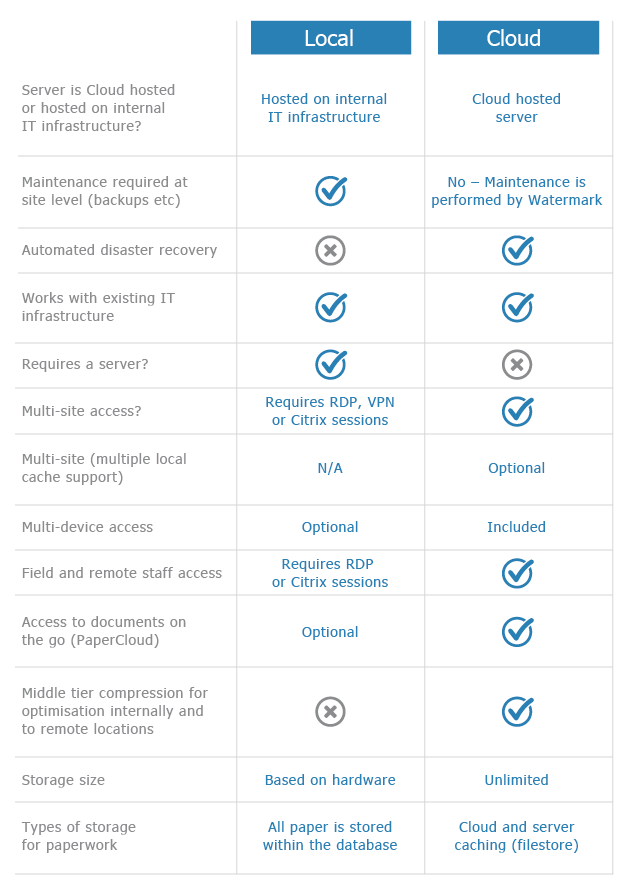Backup Procedure (Firebird)
KB056 – Backing up a Firebird database
This article explains how to configure and test a Firebird database backup. This document is only applicable to installations that use the Firebird database software. During the backup procedure a snapshot of the Firebird database is created which can then be backed up using the normal server backup medium.
Prerequisites
Make sure the latest release of Firebird is installed on the server where the Firebird database is held. Refer to the knowledge base document http://watermarktech.co.uk/knowledgebase/firebird-server-upgrade on how to upgrade Firebird.
Please Note: A Firebird database should never be directly backed up and should be excluded from the main system backup. Veritas, BackupExec, Symantec, etc can corrupt the database if attempted.
Please Note: Never try to backup/copy a Firebird database directly whilst the Firebird Server service is running on the server. This will corrupt the database copy and potentially the database. The Firebird Server service can be stopped using the Firebird Server Manager found in Control Panel or by using the Windows Service Manager.
Please Note: Corruption to the database may occur if the database is approximately 100GB or more in size and it is being copied to an external USB hard disk using Windows XP. Other commercial file copy applications are available that do not have this restriction. This issue is not apparent on Windows 7 or above.
1
Browse to ‘C:\Program Files (x86)\Watermarktech\volumeFINANCE\’ on the server and double click on ‘volumeAdmin.exe’. If the server is running in a virtual environment, tick ‘Disable Direct Disk Access’ to improve performance. If the server is using physical disks, leave this option unticked.

2
Select the ‘Backup Batch Files’ tab.

3
Make sure the volumeAdmin.exe location path is correct and also specify the location of the backup. Check the database Alias at the bottom to make sure the correct database is selected for this backup. This will only apply if the server has multiple databases.

4
Click ‘Create Batch File’ and save the batch file into the same location as the backup. This batch file will launch volumeAdmin.exe and create a snapshot of the database in the destination folder.

5
Create a Windows Scheduled Task to call the backup batch file at an appropriate time to complete before the main system backup takes place. Timings for this may need to be adjusted in the future as the database grows in size and therefore the backup takes longer.
Please Note: Always test the backup procedure from the Windows Scheduled Task by right clicking on it and selecting Run. Also check that the task will run successfully when not logged into Windows and pick a Windows account that is not likely to change in the future.
A *.nbk file will appear in the relevant backup location upon successful completion.
Please Note: To prevent corruption of the Firebird database, make sure its location is excluded from any AV software installed on the server and also that it is excluded from the main system backup. Only the *.nbk file created via the batch file should be backed up as part of the main backup.