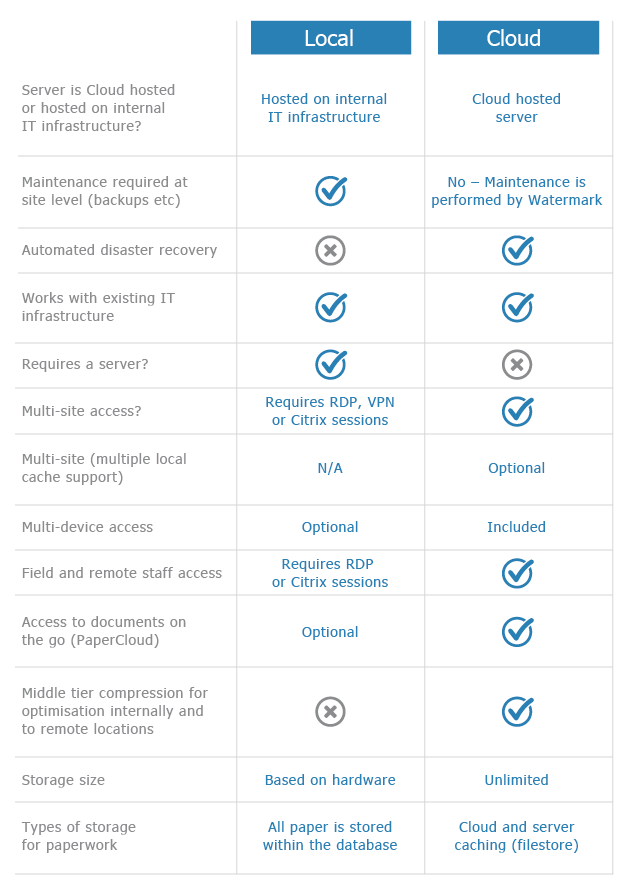VolumeRemoteScan Setup
Terminal Services does not support USB devices. VolumeRemoteScan works with USB connected scanners when Volume is inside a Terminal Services window. It controls the scanner locally creating temporary image files passing them into the Terminal Services window where Volume imports them.
1
To enable the passing of the temporary image files, in a Remote Desktop Connection, turn on Disks in local resources.
Create a folder on the local C: drive call temp, for example.
This folder is referenced inside the Terminal Services window as:
\\tsclient\C\temp\
Map a drive letter to this path S:\, for example. This mapping must be setup in the user’s profile login script. Do not use the drive mapping function found in Windows Explorer as mappings are not retained from here.


2
Login into Volume as the superuser and, from the File menu, open System setup then click ‘Jump/Remote Scan’.

3
Enter the new drive letter into one of the hot-folders. Volume is now watching for newly scanned image file being created in C:\temp.
Install VolumeRemoteScan from the supplied installation and contact support@watermarktech.co.uk for product registration.

4
Once installed and registered right click on the icon shown in the Windows system tray, bottom right.

5
Click setup to configure the scanner.

6
Leave the Scanner’s Interface on ‘Show UI + ADF’ so it can be configured to the correct setting when first scanning. Click Scan on the previous window to show its interface.
The scanner should be set to 200 DPI, Black & White and Duplex.
Once the scanner is configured set the scanner interface to hidden.
Enter the destination of the local temporary scan folder (c:\temp\ is the default) and click OK to save.

7
This window will remain on top of all windows on the local desktop, including the Remote Desktop window.

8
This icon is run from Windows’ Start-Up and loaded each time the user logins in. The user just needs to right click on it to show the toolbar and click the Scan button to start scanning.

9
The scan option inside Volume is no longer used.