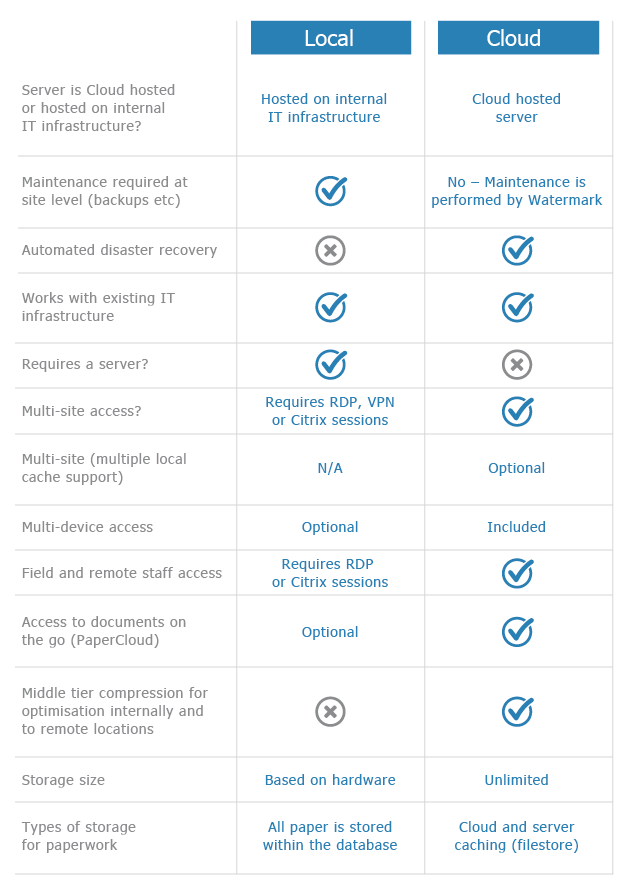Adding an Outlook Signature to Emails in Volume
KB001 – This KB shows how to add an Outlook signature to emails in Volume
Due to the limitations of Microsoft’s MAPI interface Volume cannot open a new email and apply the associated email signature created in Outlook. The workaround is to apply the signature manually.
The example shown below may differ depending on which version of Microsoft’s Office is installed. Please consult Microsoft’s documentation for further information.
1
Open Volume and locate the document you want to email. Right click the selected document and select ‘Email Pages’.

2
A pop-up will appear, here you can either enter your signiture manually or select ‘Apply default signature’.

3
Then click ‘Send’
NB: For colour images the option to send as a smaller black & white image is given.

3
The Outlook interface will automatically open with the relevant file attached including the attached document.