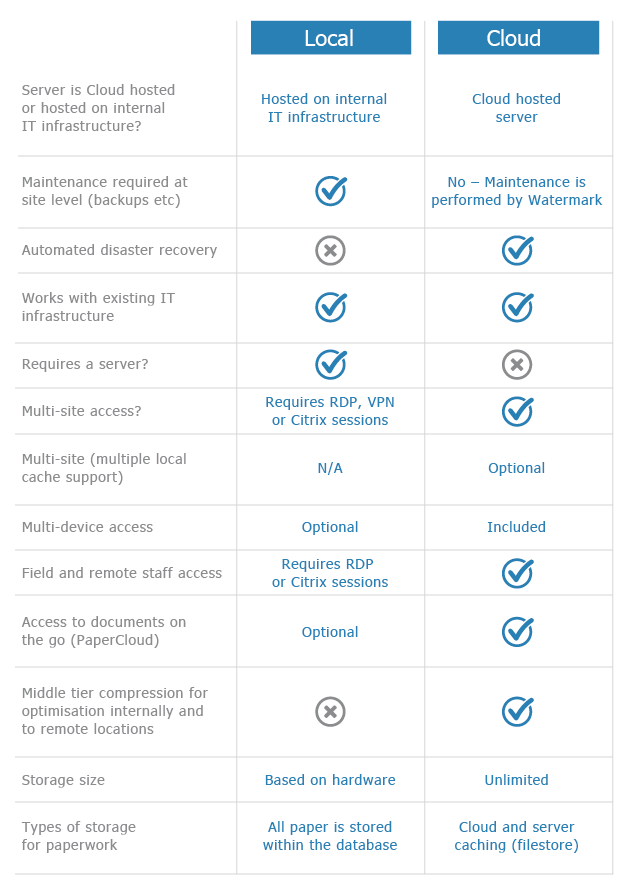Copy to Clipboard in Volume
KB073 – Use Volume’s Copy to Clipboard function to copy documents into external applications
The Copy To Clipboard option in Volume allows documents to be copied out of Volume into the Windows Clipboard. The documents then become available to be pasted into external applications such as Outlook. The documents can also be pasted onto the Windows desktop or within Windows folders. This option is available from version 5.6.0.6 of Volume.
JPEG and TIFF documents are converted into PDF documents when using this feature. Multiple JPEG and TIFF documents selected at the same time will be combined into a single PDF document. To reduce the overall size of the PDF document, an option appears during the conversion to change colour images into black and white images. Other types of documents will maintain their original file type when being copied.
1
To copy all documents contained in a box, right-click on the box and select Copy to Clipboard.

2
To copy a single document, right-click on the document and select Copy to Clipboard.

3
To copy a selection of documents, hold down ‘Ctrl’ or ‘Shift’ and select the required documents. Holding down ‘Ctrl’ will add each selected document to the current selection. Holding down ‘Shift’ will add each selected document and all the documents between it and the last one selected. Once the selection has been made, right-click on one of the chosen documents and select Copy to Clipboard.

4
If a colour image is selected, an option appears to choose whether to convert it into a smaller blank and white image.

5
Select the ‘Paste’ option within your chosen application to paste the copied documents into the application. Within Outlook, right-click on the email message and select ‘Paste’ from the menu that appears.