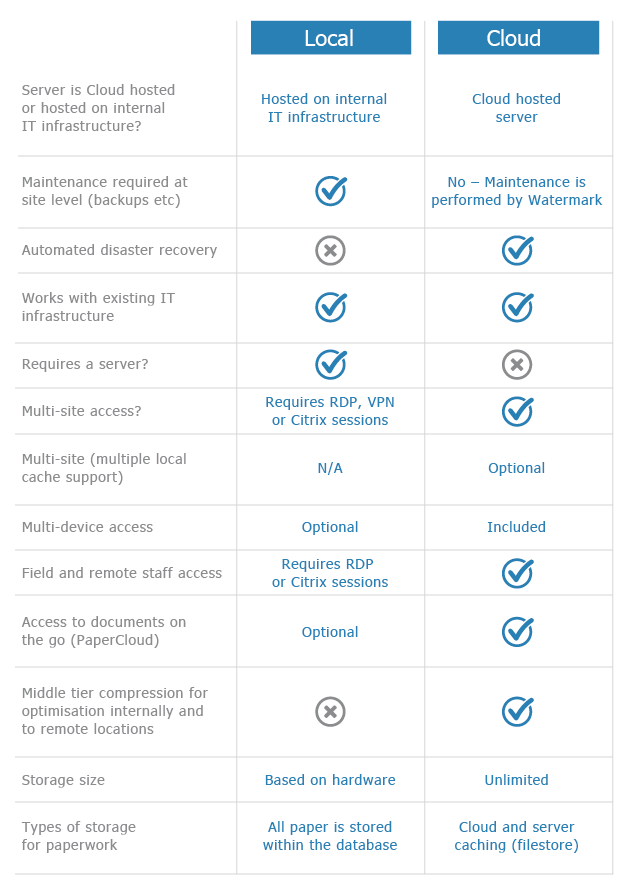Non UK Dates in Volume
KB038 – Correct an issue where non UK dates are being displayed in Volume
Volume inherits the date format used in Windows. If non UK dates are being displayed in Volume then the regional settings within Windows may be incorrect and require amending. This article explains how to correct this issue in Windows 10. (Similar steps can also be followed on earlier versions of Windows. Accessing the regional settings in Windows may be slightly different depending on the version used).
1
Close Volume on the PC.
2
Right-click on the Windows logo in the bottom left corner of the screen. Select ‘Control Panel’ with a left-click from the menu that appears.

3
Control Panel can display different options depending on if it is set to Category view or Icon view. If it is set to Category view, select ‘Change date, time or number formats’.

If it is set to Icon view, select ‘Region’.

4
Within the Region settings that appear, select the tab ‘Formats’ and change the format to ‘English (United Kingdom)’
Please see step 7 if ‘English (United Kingdom)’ is already selected.

Click ‘Apply’
5
Select the tab ‘Location’ and change the format to ‘United Kingdom’
Please see step 7 if ‘United Kingdom’ is already selected.

Click ‘OK’
6
Open Volume and check that the dates are now in the correct UK format.
7
If the above settings are already set to ‘United Kingdom’, instead change the Format and Location to a different country. Reboot the PC and then change the regional settings back to ‘United Kingdom’ following the steps above.