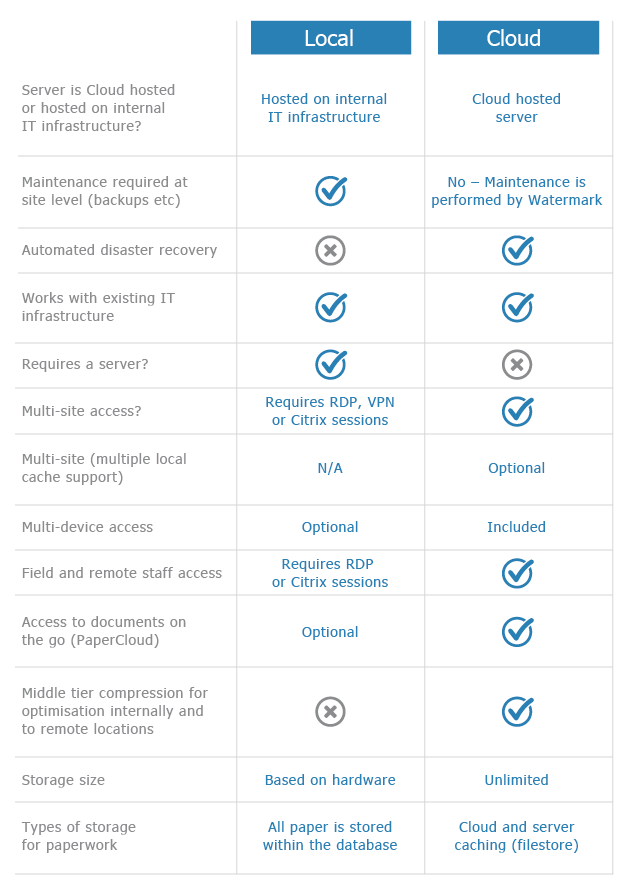Unable To Find the Database
KB049 – Configure Volume to connect to the database
The below configuration window may appear when starting the Volume client. This configuration window usually indicates that the Volume client is not able to locate the Volume database in order to establish a connection. This issue may arise when installing the Volume client on a new PC or if the database on the server has been moved.

There are two ways to establish a connection to the database: –
- Browse to the database over the network.
- Create a volumeAcuutech.ini configuration file.
The steps below detail how to establish a connection using these methods.
Please Note: These steps are only for Firebird databases. Contact support@watermarktech.co.uk for details on how to connect to a SQL Lan or Volume Remote database.
1
To establish a connection over the network, first make sure the database on the server is stored in a shared network folder. Browse across the network to this location or enter the network path in the Windows Run prompt. The network path will be similar to: –
\\server\database folder\
Within the shared network folder, double click on the database file. This will normally be called WHATNOPAPER.FDB however this name may be different depending on the configuration. The below window will then appear: –

Check the connection details are correct and click ‘OK’.
The Volume client will then connect to the database.
2
To establish a connection using a volumeAcuutech.ini configuration file, first create a blank text file and save it as volumeAcuutech.ini. Copy the file into the below location: –
For 32 bit Windows: –
“c:\program files\watermarktech\volumefinance\
For 64 bit Windows –
“c:\program files (x86)\watermarktech\volumefinance\
3
Start the Volume client and a Database Connection window will appear.

Enter the database alias and server name. The database alias is normally WHATNOPAPER however this may be different depending on the configuration.
Click ‘Connect’ to connect to the database.
The volumeAcuutech.ini file will be populated with these connection details. This file can then be copied to other installations of Volume in order to establish a connection to the database.