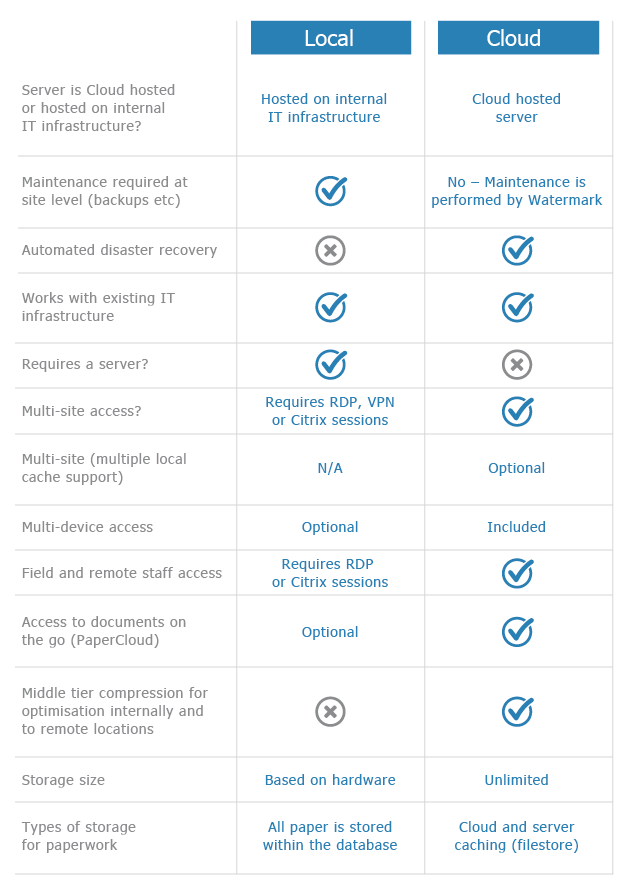Virtual Printers Not Working
KB057 – Resolve issues with Volume virtual printers
Two virtual printers are installed during the Volume client installation. A ‘Volume’ driver is installed for black and white printing into Volume. A ‘Volume in Colour’ driver is installed for colour printing into Volume. If issues arise when using these virtual printers, please check the following: –
1
Open Devices and Printers in Windows. Right click on the virtual printer and select ‘Printing Preferences’.

2
From the Printing Preferences window, select the ‘Settings’ tab and then select ‘Application’ from the left hand Category list. Check the Application path is correct for volumeFinance.exe.

3
If Volume is installed on a Terminal Services or Citrix environment, make sure the default location for the temporary image file is correct for the virtual printer. Please see knowledge base article http://watermarktech.co.uk/knowledgebase/virtual-printers-terminal-citri… on how to do this.
4
Restart the Windows print spooler. Open ‘services.msc’ and locate the ‘Print Spooler’ service. Right-click on the service and select ‘Restart’.

5
If the virtual printers are still not functioning correctly try reinstalling them. Open Devices and Printers in Windows. Right click on the virtual printer and select ‘Remove device’.

Then follow the knowledge base article http://watermarktech.co.uk/knowledgebase/install-volume-new-pc to reinstall Volume on the PC. This will also reinstall the virtual printers with their default settings.